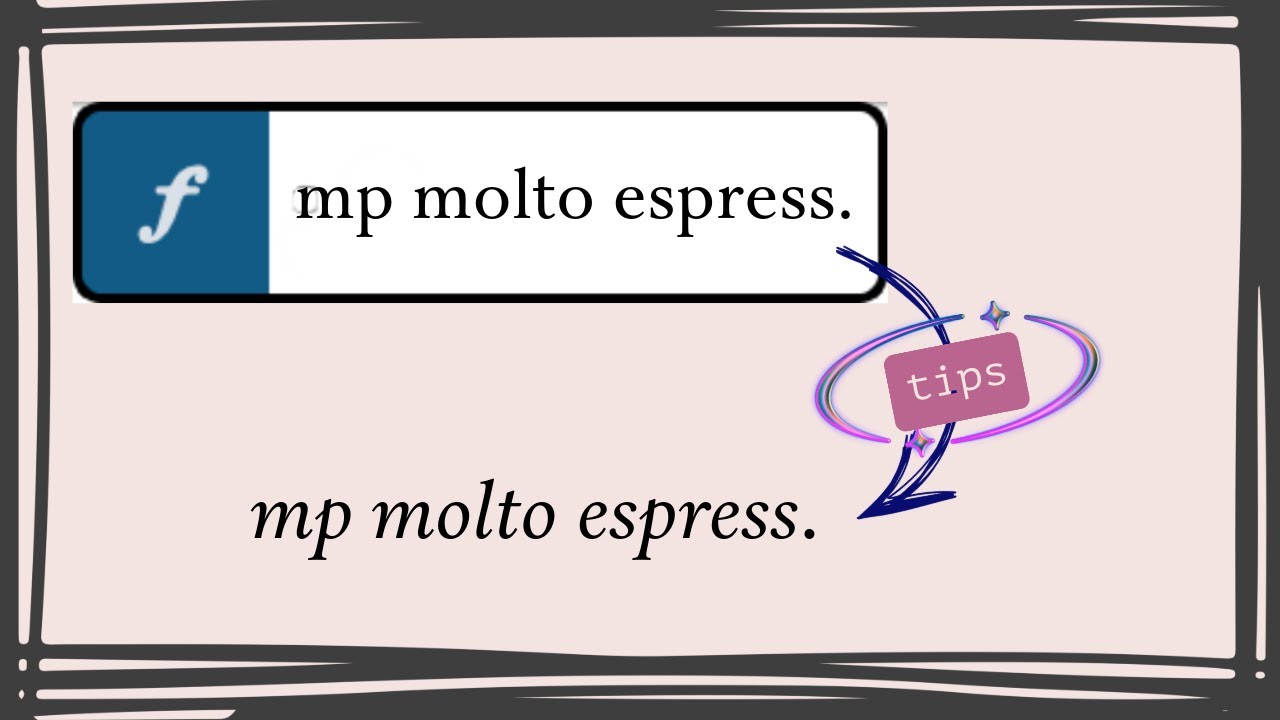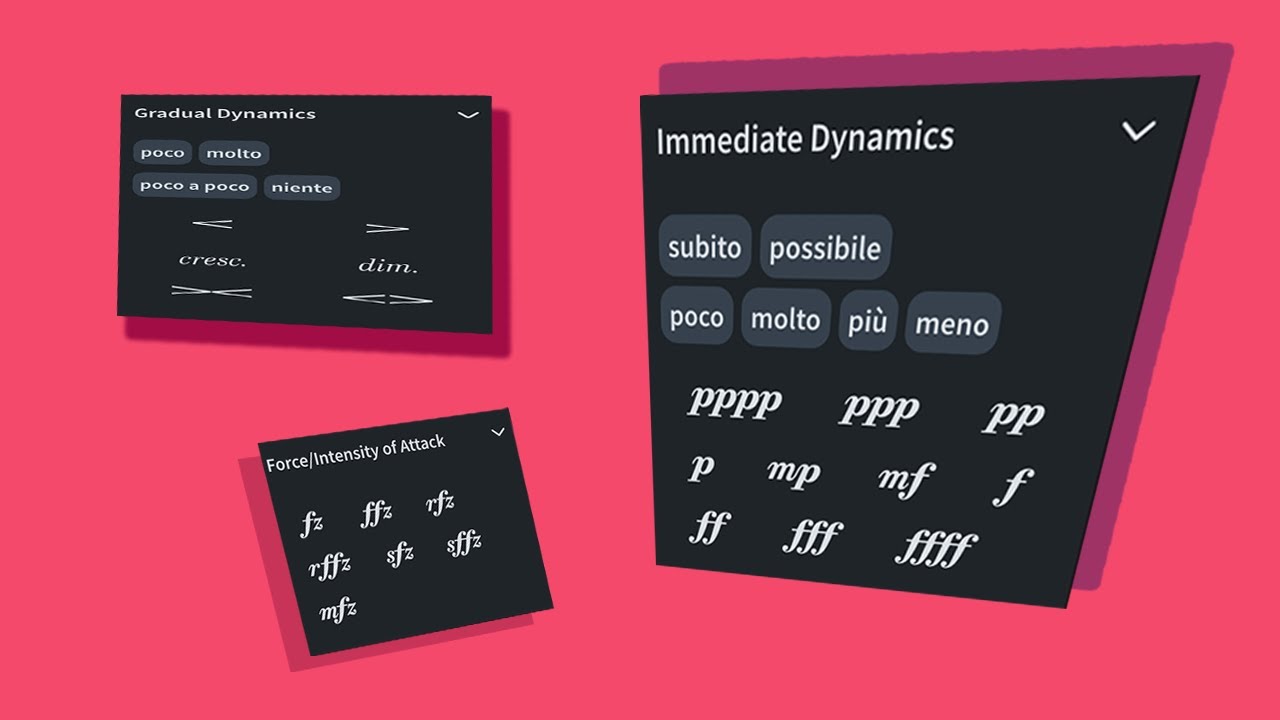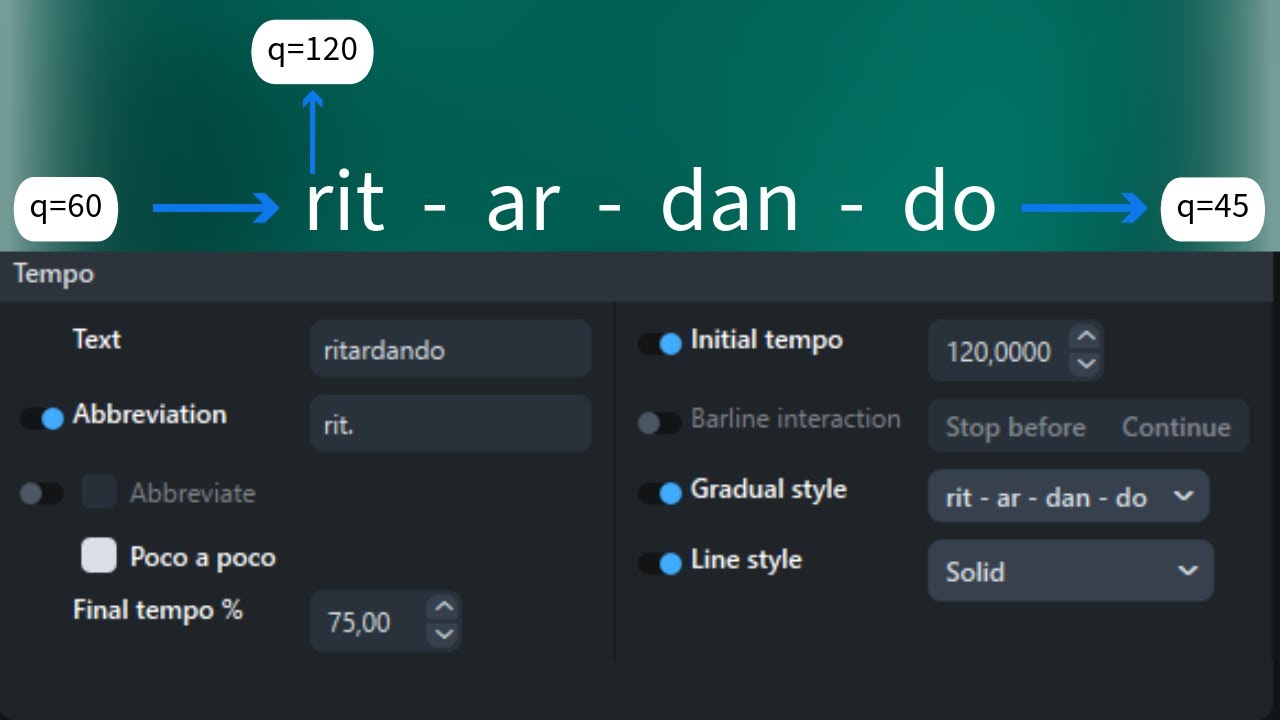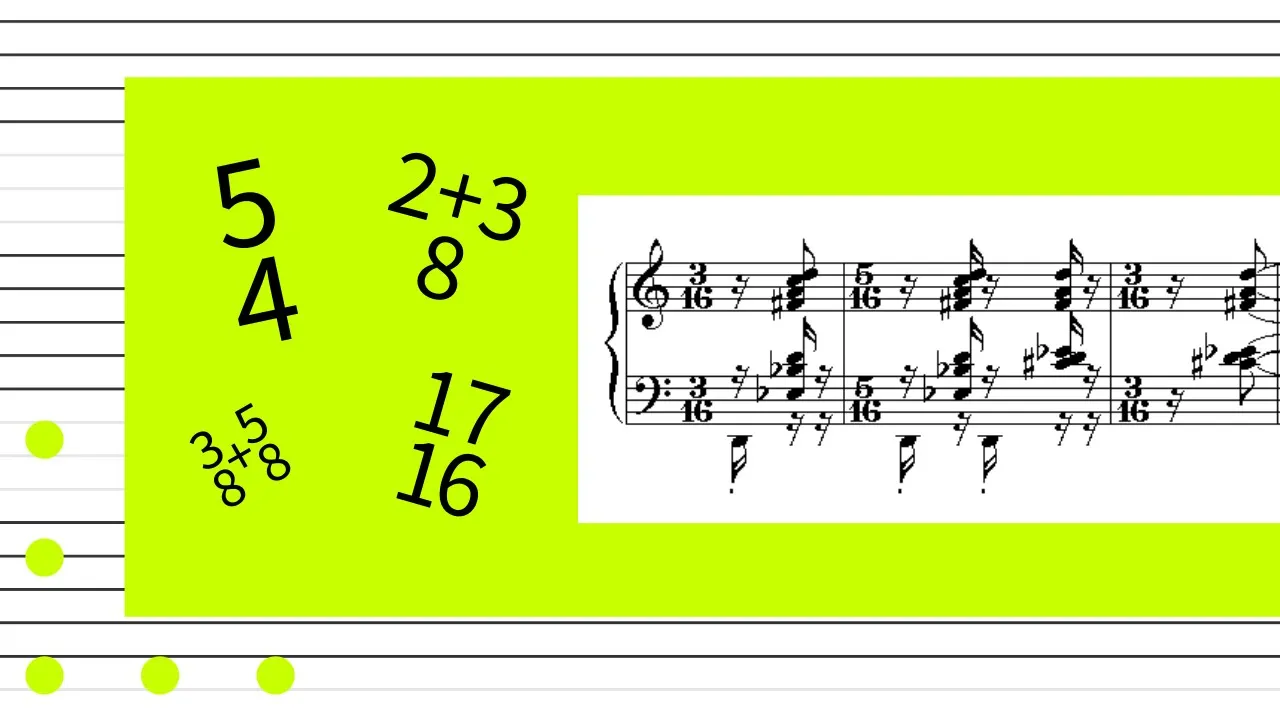## Mastering Dorico Pro: Essential Shortcuts for Efficient Composition
Dorico Pro is a sophisticated tool for composers and arrangers, offering a range of features to streamline your workflow. Mastering keyboard shortcuts can significantly enhance your efficiency and allow you to focus more on your music. In this post, we’ll explore essential Dorico Pro shortcuts across various aspects of the software to help you work more effectively.
### General Navigation
1. **Open Project**: `Ctrl + O` (Windows) / `Cmd + O` (Mac)
Quickly open an existing project.
2. **New Project**: `Ctrl + N` (Windows) / `Cmd + N` (Mac)
Start a new project from scratch.
3. **Save Project**: `Ctrl + S` (Windows) / `Cmd + S` (Mac)
Save your current work.
4. **Undo/Redo**: `Ctrl + Z` / `Ctrl + Shift + Z` (Windows) / `Cmd + Z` / `Cmd + Shift + Z` (Mac)
Undo or redo your last action.
5. **Close Project**: `Ctrl + Shift + W` (Windows) / `Cmd + Shift + W` (Mac)
Close the current project.
6. **Switch Tabs**: `Ctrl + Shift + Tab` (Windows) / `Cmd + Option + Left Arrow` (Mac)
Move to the previous project tab.
7. **Open Project Info**: `Ctrl + I` (Windows) / `Cmd + I` (Mac)
Open the project information dialog to view or edit metadata.
8. **Toggle Full Screen**: `F11` (Windows) / `Cmd + Ctrl + F` (Mac)
Switch to full-screen mode for a distraction-free workspace.
### Editing and Input
1. **Input Mode**: `N`
Enter note input mode to start adding notes.
2. **Note Duration**: `2,3,4,5,6,7,8,9`
Set the duration of the note you are inputting (e.g., `6` for quarter notes, `7` for half notes).
3. **Rest Input**: `,`(comma)
Enter a rest of the current note duration.
4. **Add or Remove Ties**: `T`
Toggle ties between notes.
5. **Copy**: `Ctrl + C` (Windows) / `Cmd + C` (Mac)
Copy selected elements.
6. **Paste**: `Ctrl + V` (Windows) / `Cmd + V` (Mac)
Paste copied elements.
7. **Cut**: `Ctrl + X` (Windows) / `Cmd + X` (Mac)
Cut selected elements.
8. **Delete**: `Delete`
Remove selected elements.
9. **Select All**: `Ctrl + A` (Windows) / `Cmd + A` (Mac)
Select all elements within the current view or section.
10. **Move Note Up/Down**: `Alt + Up/Down Arrow` (Windows) / `Option + Up/Down Arrow` (Mac)
Adjust the pitch of the selected note.
11. **Move Note Up/Down Chromatic**: `Shift + Alt + Up/Down Arrow` (Windows) / `Shift + Option + Up/Down Arrow` (Mac)
Adjust the pitch of the selected note chromatically.
12. **Split Note into rhythmic grid**: `Alt + U` (Windows) / `ALT + U` (Mac)
Split a note duration by its duration into rhythmic grid.
### Navigation and Layout
1. **Zoom In/Out**: `Ctrl + Mouse Scroll` (Windows) / `Cmd + Mouse Scroll` (Mac)
Adjust the zoom level of your score.
2. **Page View**: `Ctrl+ Alt + 1` (Windows) / `Cmd + Alt+ 1` (Mac)
Switch to the page view of your score.
3. **Galley View**: `Ctrl + Alt+ 2` (Windows) / `Cmd + Alt + 2` (Mac)
Switch to the scroll view of your score.
4. **Move View Up-Down-Left-Right**: `PgUp/PgDn/Home/End`
Navigate through pages of your score.
5. **Show/Hide Toolbar**: `Ctrl + 6` (Windows) / `Cmd + 6` (Mac)
Toggle the visibility of the toolbar.
6. **Go to Specific Measure/Flow**: `Ctrl + G` (Windows) / `Cmd + G` (Mac)
Open a dialog to jump to a specific measure or flow.
### Playback
1. **Play/Stop**: `Space`
Start or stop playback of your score.
2. **Play from Beginning**: `Shift + Space`
Play the score from the start.
3. **Play/Stop**: `F8` (Windows) / ‘F8’ (Mac)
Start or pause playback.
4. **Rewind**: `F7` (Windows) / `F7` (Mac)
Rewind to the beginning of playback.
5. **Fast Forward**: `F9` (Windows) / `F9` (Mac)
Fast forward during playback.
6. **Record**: `Ctrl + R` (Windows) / `Cmd + R` (Mac)
Start or stop recording playback.
### Layout and Formatting
1. **Engraving Mode**: `Ctrl + 3` (Windows) / `Cmd + 3` (Mac)
Switch to engraving mode for detailed layout adjustments and formatting.
2. **Adjust Staff Spacing**: `Alt + Up/Down Arrow` (Windows) / `Option + Up/Down Arrow` (Mac)
Increase or decrease the space between staves for better readability.
3. **Reset Layout**: `Ctrl + Shift + R` (Windows) / `Cmd + Shift + R` (Mac) [Recommended shortcut]
Reset the layout of the selected frame or page to its default settings.
4. **Open Layout Options**: `Ctrl + Shift + L` (Windows) / `Cmd + Shift + L` (Mac)
Access layout options for adjusting global settings like margins, spacing, and more.
### Advanced Shortcuts
1. **Create a New Flow**: ‘Shift + F` (Windows) / `Shift + F` (Mac)
Add a new flow to your project
2. **Open the Layout Options Dialog**: `Ctrl + Shift + L` (Windows) / `Cmd + Shift + L` (Mac)
Access the layout options to make global changes to your score.
3. **Open Note Input Options**: `Ctrl + Shift + I` (Windows) / `Cmd + Shift + I` (Mac)
Show or hide the note input panel and settings
Happy composing!