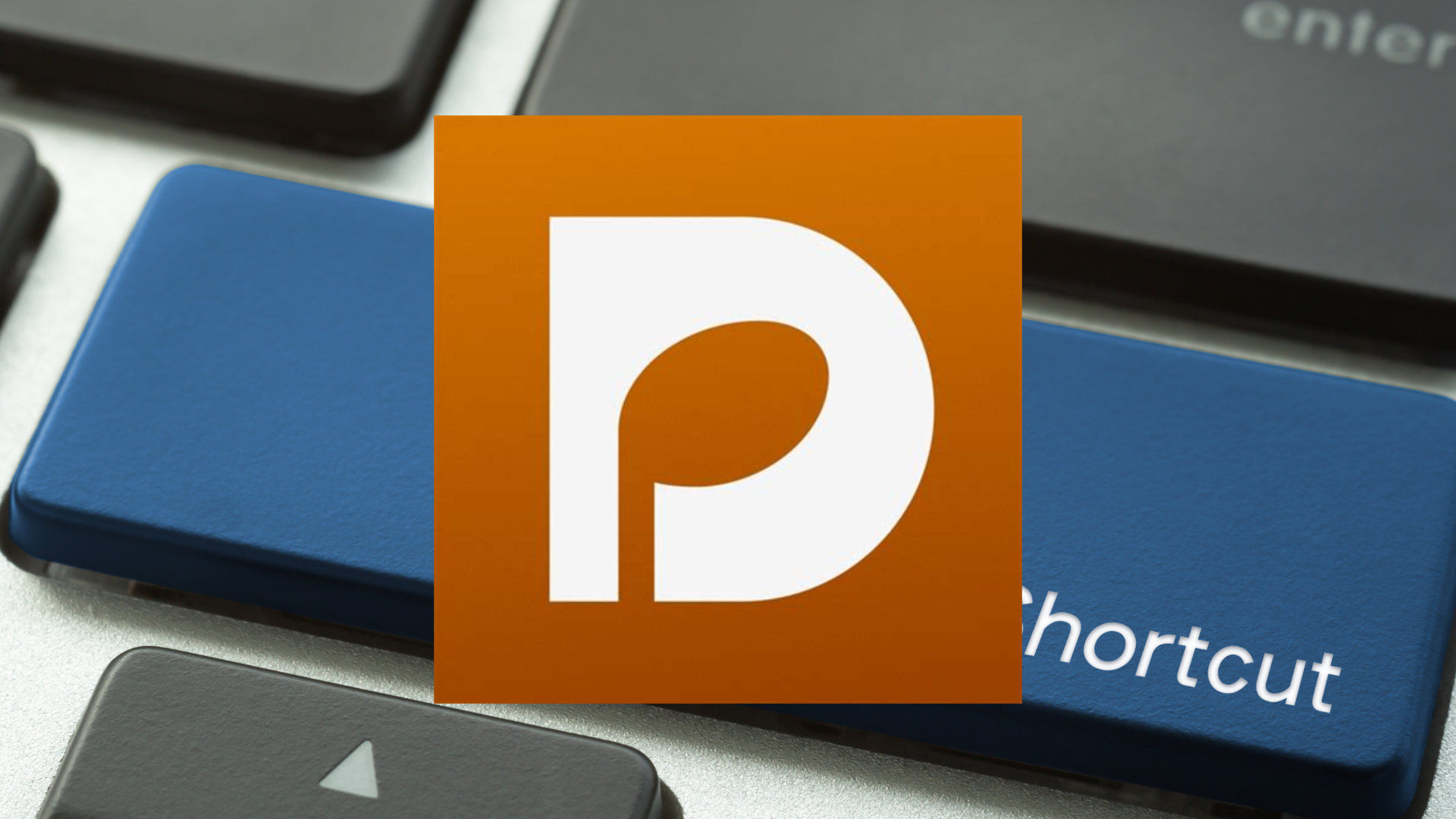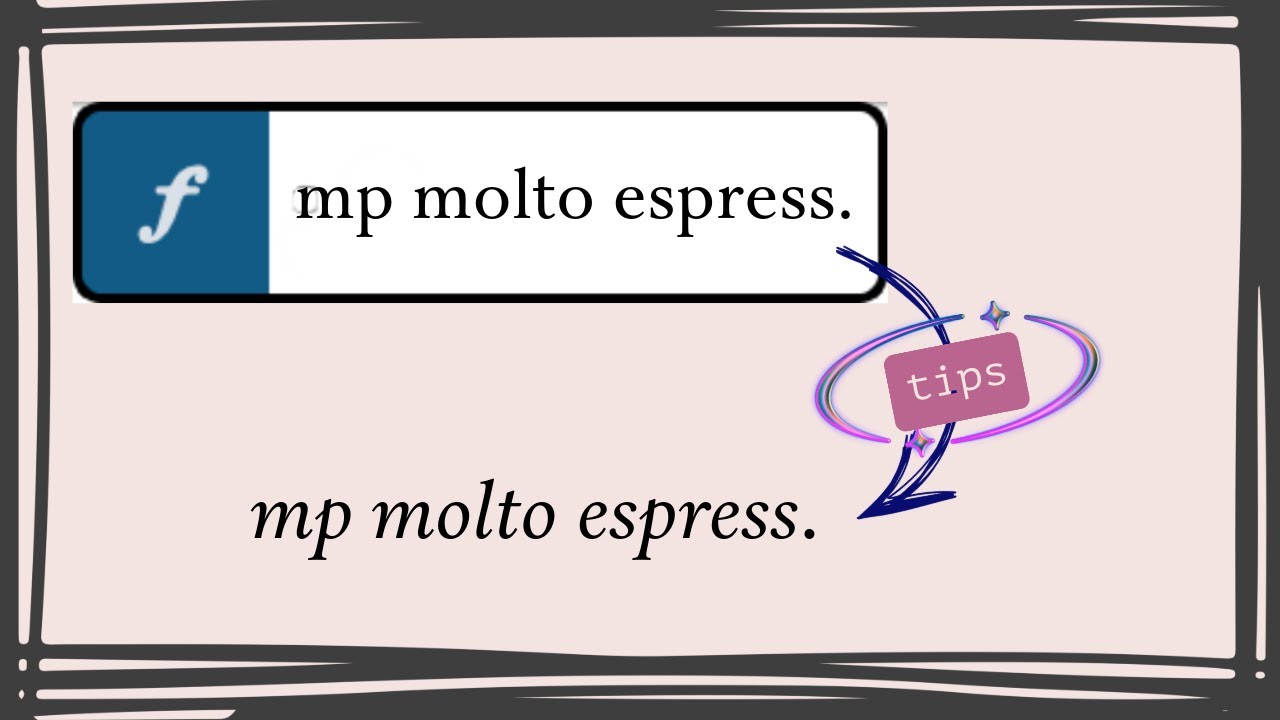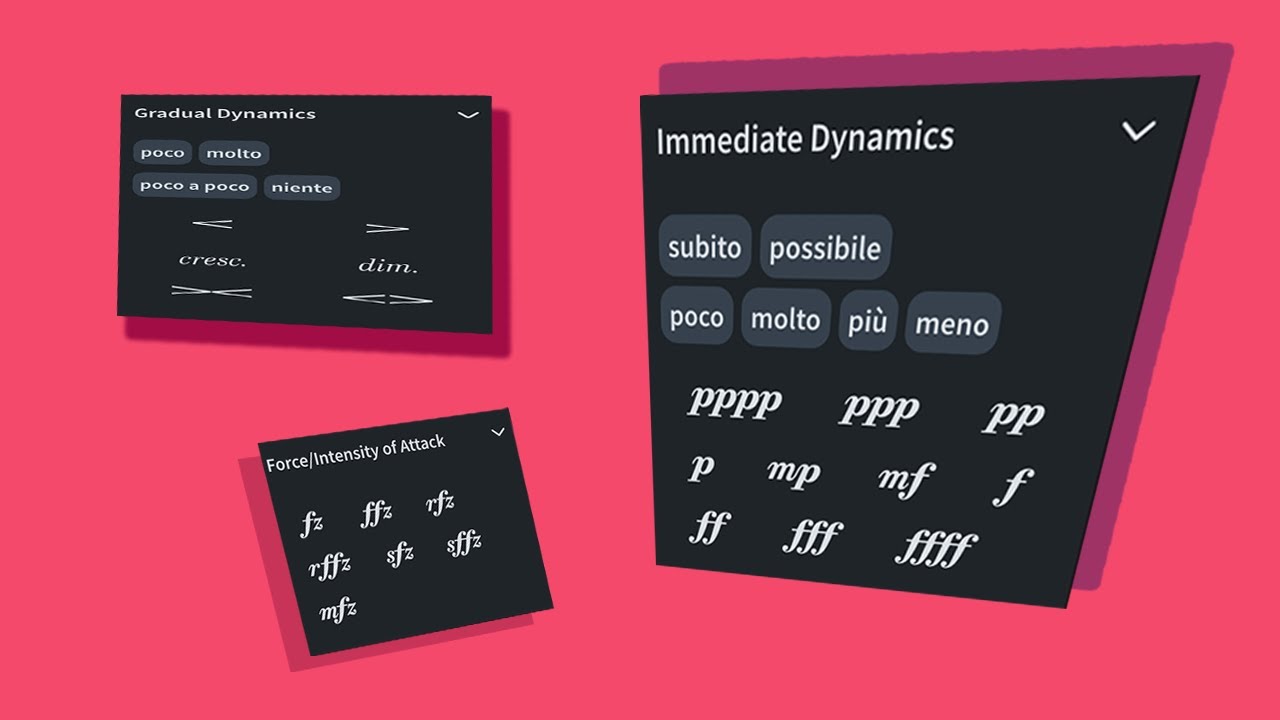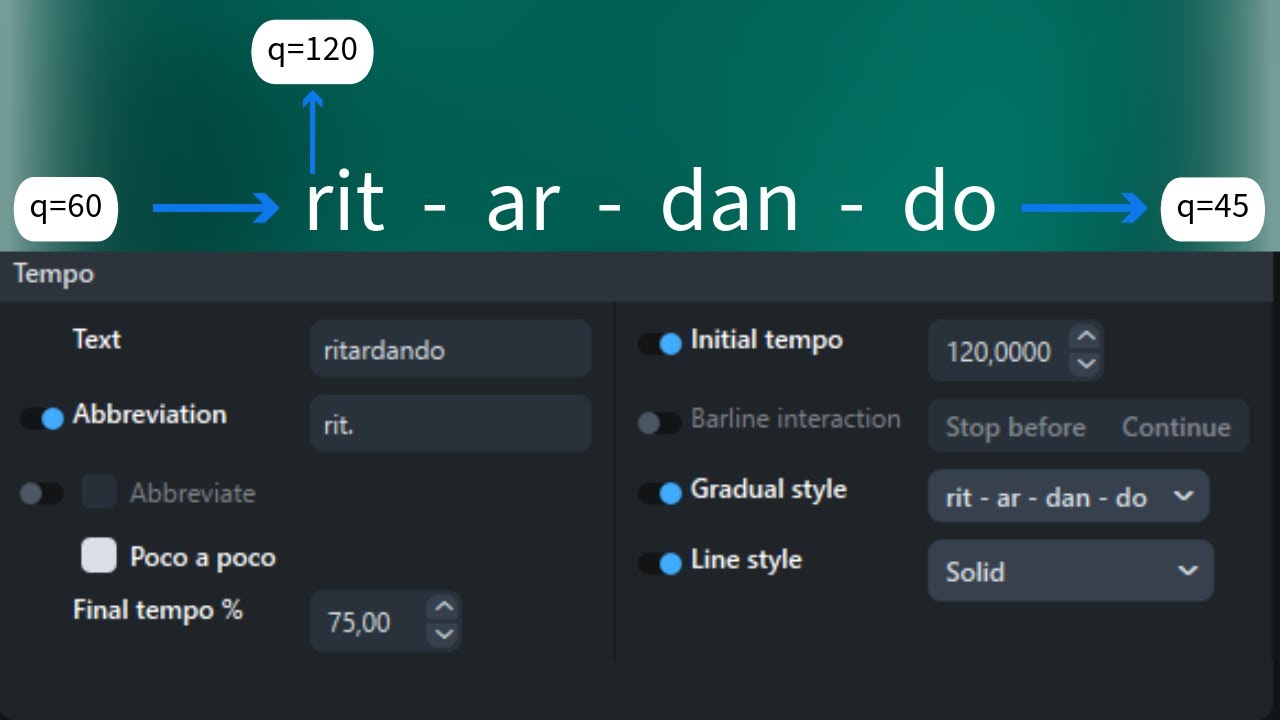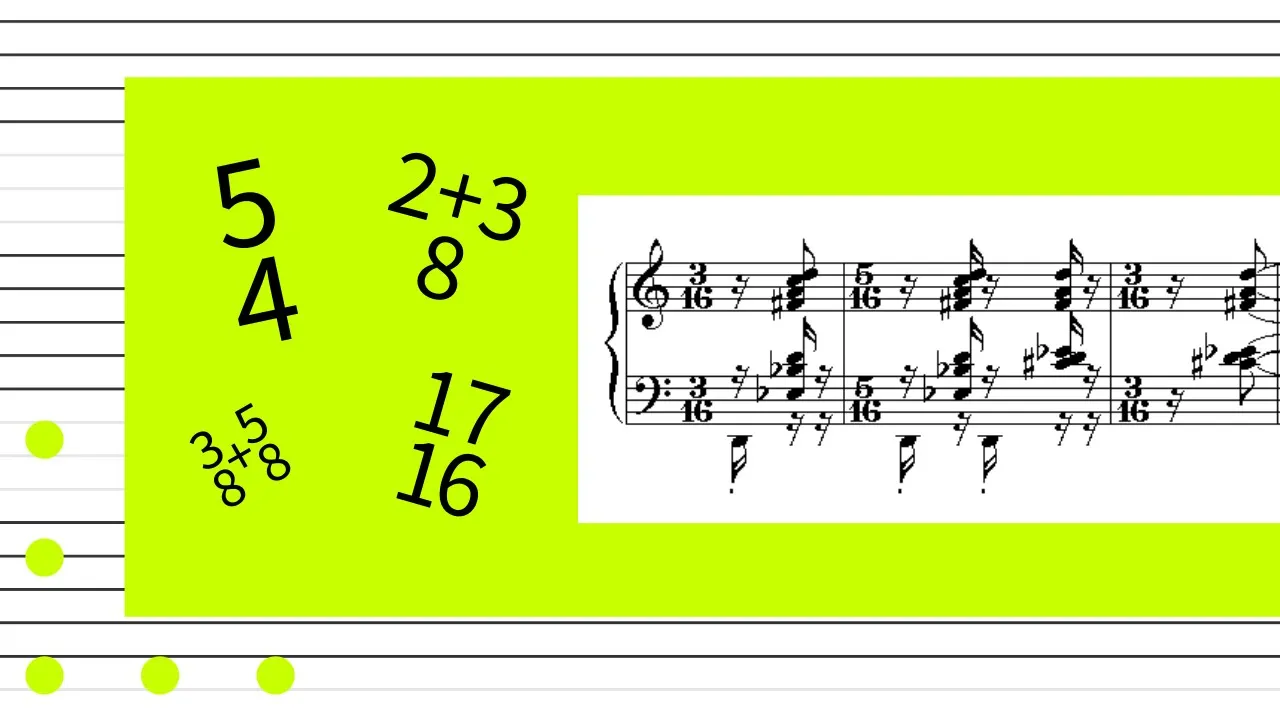Wrapping Up Dorico’s Play Mode and Moving to Engrave Mode
Hello everyone! I hope you’re all doing well. Welcome to another episode of Homayoon TV! In this post, we’re wrapping up Dorico’s Play Mode and preparing to dive into Engrave Mode and advanced workflow tips in future episodes. Today, we’ll cover two useful tools in Dorico: Comments and Video. Let’s get started!
Comments Tool
The Comments tool allows you to annotate your score for future reference. Here’s how to use it:
- Highlight the spot where you want to add a comment.
- Click the “+” button at the bottom and type your note. For example, “Hello!”
- You can reply to your own comments or collaborate with others by clicking the reply button.
Dorico displays only the commenter’s name (e.g., “Homayoon”) rather than the text directly, which could be improved with a toggle to show/hide the comment text. A helpful feature here is the Export option:
- Click Export to generate a list of all comments, including bar numbers, instruments, and timing. It’s a great way to keep track of your notes!
You can delete comments easily by pressing Backspace or Delete.
Video Tool
Adding and managing videos in Dorico is straightforward. Here’s how to attach a video:
- In the Setup tab, right-click on the flow in the Flow section.
- Select Video and click Attach to add your video file.
After attaching the video, the following options are available in the Video Properties window:
- Video Frame Rate: Adjust to match the project’s frame rate.
- Beat Unit: Set this to match the beat unit in your score.
- Start Offset: Use this to delay the video’s start time (e.g., for a conductor’s count-in).
Using the Video in Write Mode
To bring up the video:
- Click the reel icon in Write Mode, and the video window will appear.
You can control playback with keyboard shortcuts:
- Play/Pause: F8
- Rewind/Fast Forward: F7/F9
Adding markers is simple:
- Position the playhead where you want the marker.
- Press Alt + Shift + M and name your marker (e.g., “Scene Change”).
- Use the “Important” checkbox to bold critical markers.
Additional Video Options
In the Video Properties, you can also:
- Adjust the timecode start to align the video with your project.
- Set a start offset for individual flows, allowing you to work with different sections of the same video file across multiple flows.
Final Thoughts
That’s it for today! These tools are incredibly helpful for streamlining your workflow in Dorico. In the future, I’ll dive deeper into more advanced video options and explore Engrave Mode.
If you have any questions or feedback, drop them in the comments section. See you in the next video!
Homayoon out.